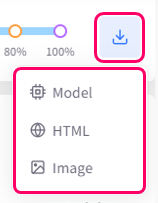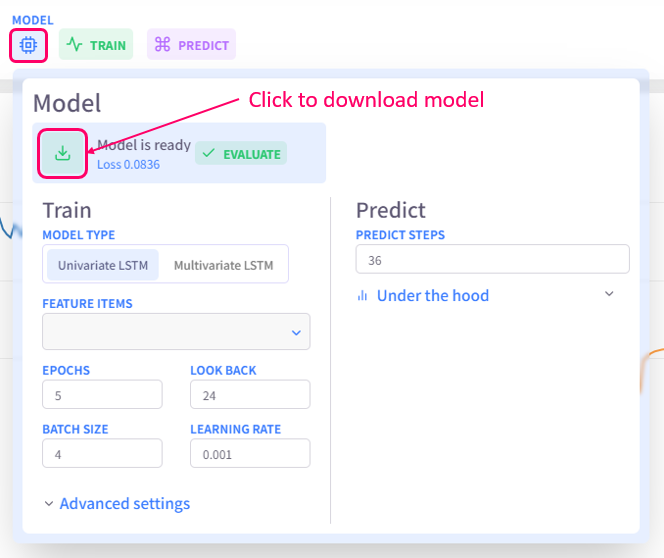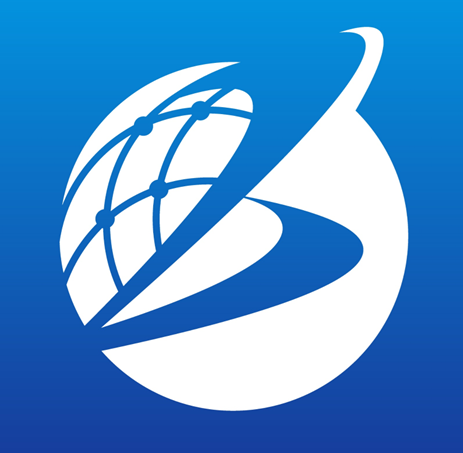Machine Learning
Overview
Machine Learning tab uses LSTM (Long Short-Term Memory) for modeling, learning and forecasting time-series data. LSTM is a type of recurrent neural network (RNN), a deep learning architecture mainly used for modeling sequence data such as time-series data and natural language processing.
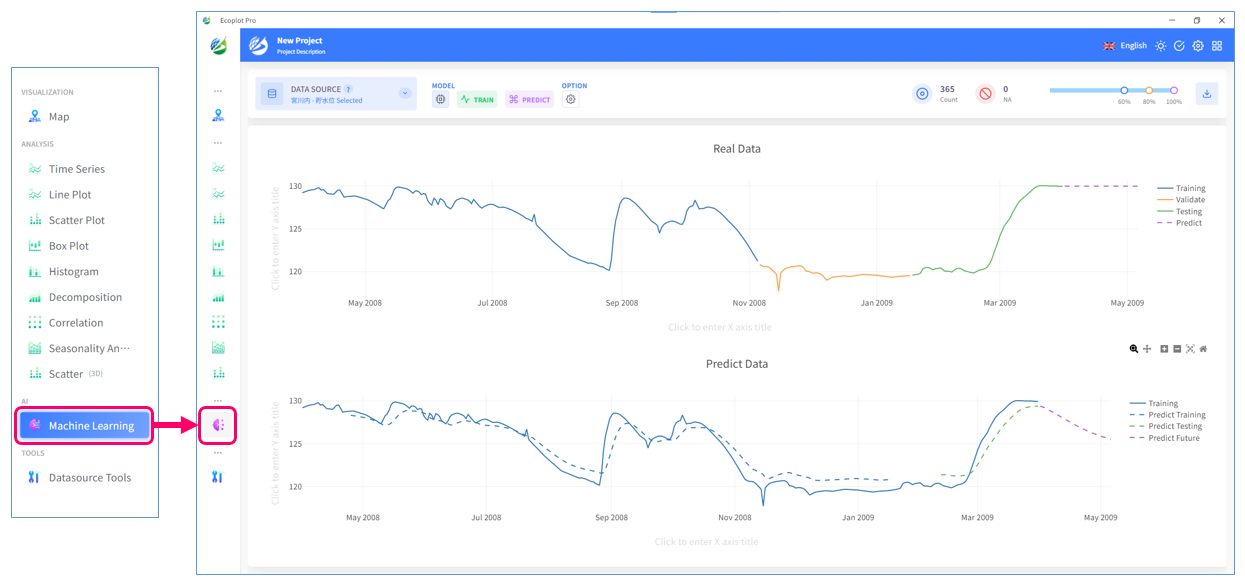
Select data
Click the Datasource button on the upper left corner of the screen and select the data to be predicted.
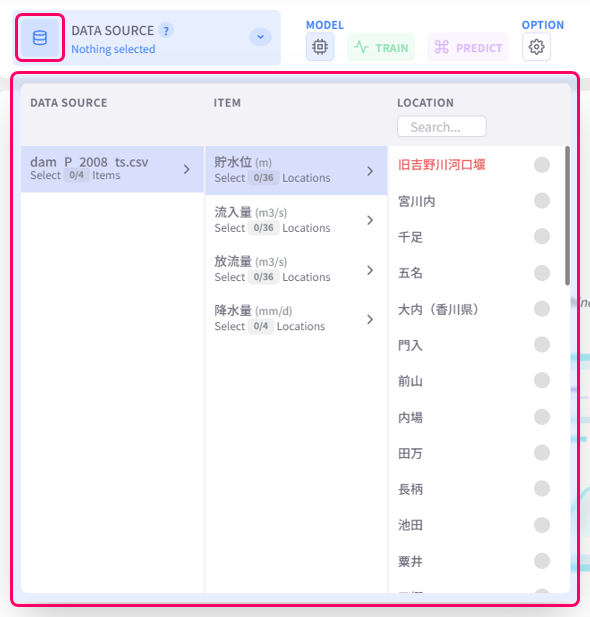
Set model
The LSTM model's learning process usually divides a dataset into three parts: training, validation and testing. This makes it possible to evaluate the model's performance and its generalization ability. Training is the part of a dataset used to train the model and validation is used to evaluate the model's performance during training. Testing is the data part used for the final performance evaluation of the trained model. In short, the learning process of the LSTM model goes from learning from training data, monitoring performance using validation data, and finally evaluating actual performance with test data.
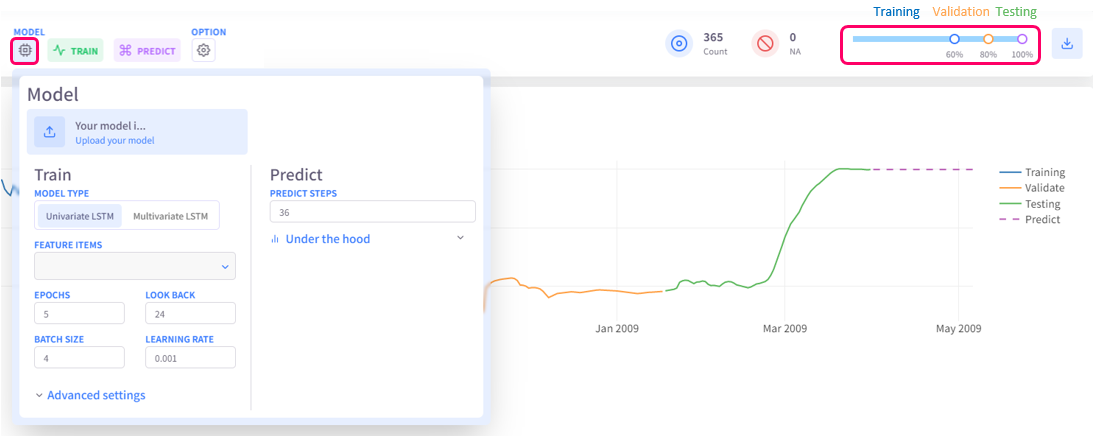
Train model
Click the Train button on the upper left area of the screen to start training model.
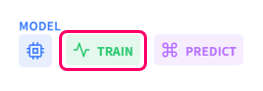
Predict with trained model
Click the Predict button next to the Train button to start predicting using trained model.
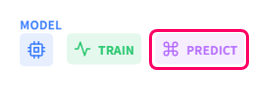
Change display style
Click the Option button on the upper left corner of the screen to open the display style settings menu.
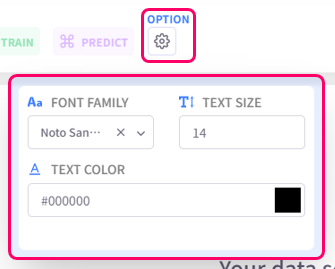
- Text settings (Font family, Text size, Text color): configure the style of text for chart titles, legend items, axis labels
Save graph and model
You can choose to save the plot as an HTML or image files. You can also download the trained model using option "Model" in the Download menu or via the Model menu.